Using the CSV Configuration in BadaChing
BadaChing has a comprehensive configuration feature that allows you to set up how it reads the statement files you get from your bank. Not all these files are the same though, so let's first look at how they can be different.
Understanding the CSV file
The Type of file
Comma Separated Values files is a popular and common type of file that is simply formatted plain text. Sometimes these files are not identified by the '.csv' extension though. If your bank provides these, they might use a different extension like
- TXT or '.txt'
The separator
Even though the moniker suggests that commas are used to distinguish between different values in the file, it is not always the case. Often other characters are used, like
- Semicolon ';'
- Pipe '|'
- Tab - the TAB key on your keyboard. It is not visible to you and will show as a space or multiple spaces depending what you use to view the file with.
- Space or multiple spaces
The structure
CSV files are simple things, with each line being a row of data separated by something. Sometimes the first row are headings or names for each of the values. However since there are no formal definition of this structure, often banks make up their own version of it, and include sections that does not really follow this simplicity. Here is an example of such a file with additional sections:
ACCOUNT TRANSACTION HISTORY,,,
,,,
Name:,Anna,Rina,
Account:,432000000,
Balance:,10504.6, N/A,
,,,
Date, Amount, Balance, Description
2023/06/19,-281.11,0,TheGoodFoodStop
2023/06/19,-139.9,0,Mr M Pharmacy
2023/06/19,-148,0,ParcelAndPrint
2023/06/21,-161.06,0,Groceries2U
2023/06/20,-140,0,City vehicle and licensing
Really the bit that we're interested in, the transactions on this statement, only start on line seven of this file. Even though the rest are also comma separated it doesn't form part of the data section and looks different from that data section.
Configuring for your CSV file
On the import screen, the default selection will be to set up a new configuration. Select your statement file to begin.
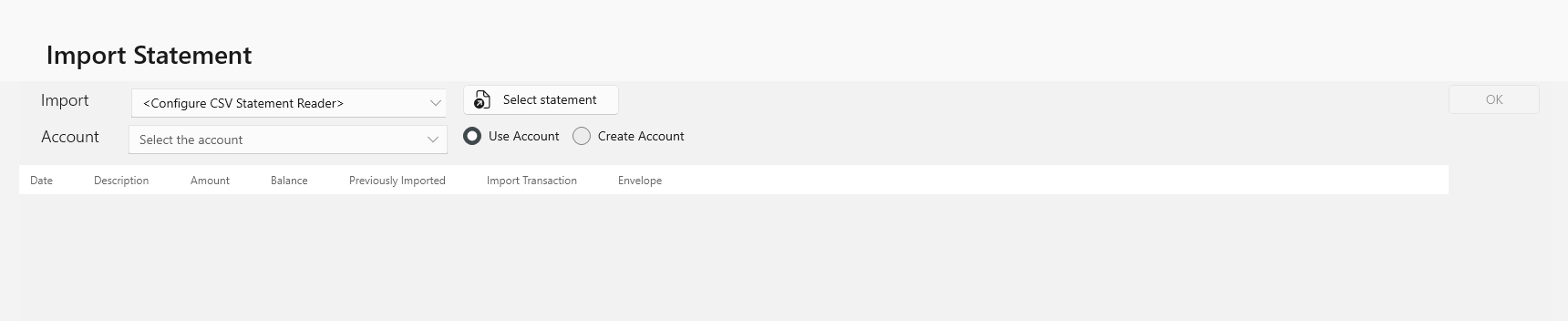
This will load the statement and navigate you to the configuration screen. Your statement will be displayed here on the right hand side. There is a lot going on here, so let's take it step by step to understand each bit separately.
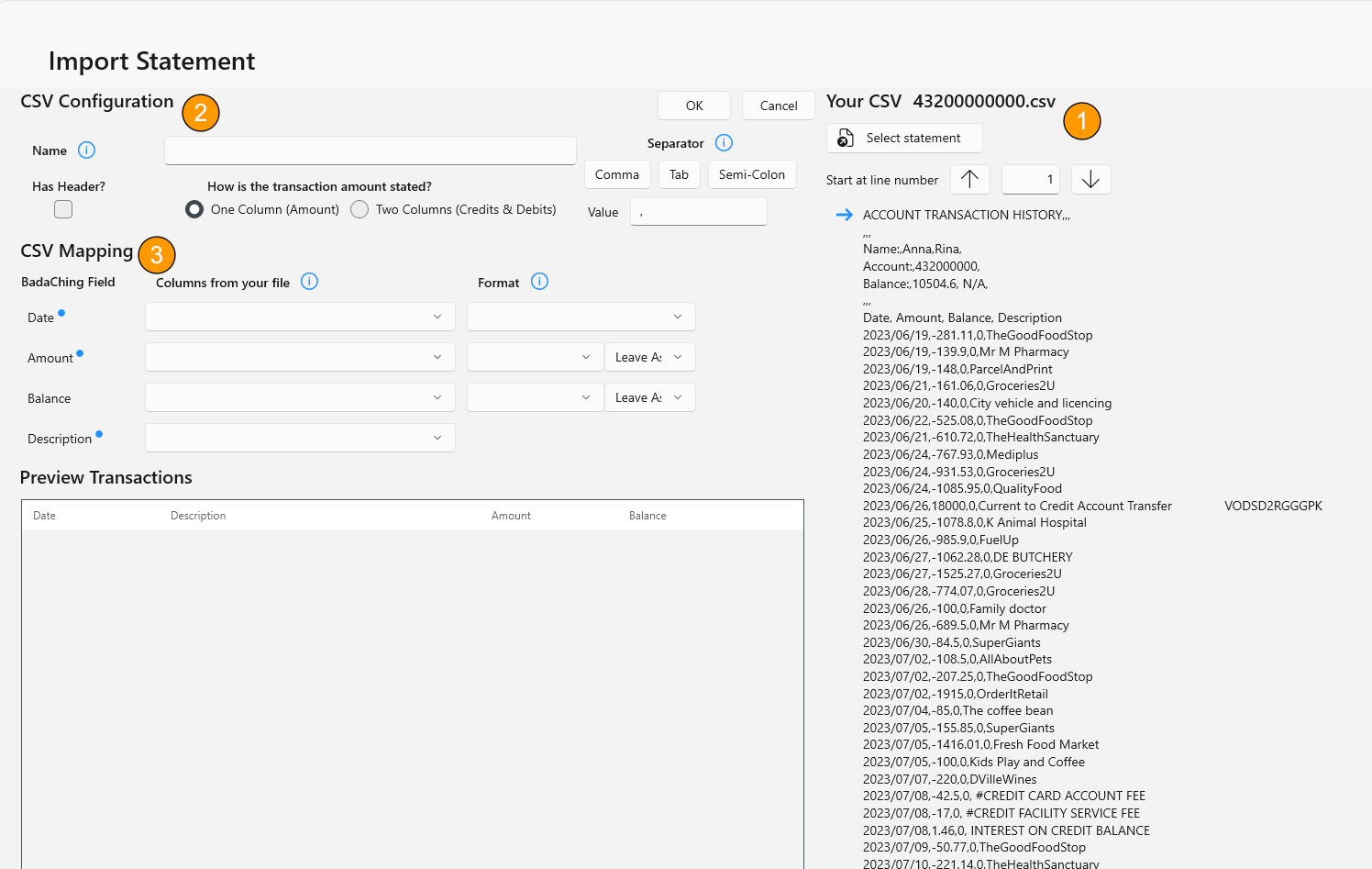
1. Your Statement
Your statement is shown in this section, and this is where you set where BadaChing should start reading it from. In this example, you'll set it to start on line seven using the provided controls. The blue arrow will move accordingly, showing you visually where it will start reading from.
2. The Configuration
This section tells BadaChing how your data is structured and separated. In this example, line seven of the file contains the headings "Date, Amount, Balance, Description". These are headers, and you should make sure that the "Has Header" option is selected. If your file does not have headings, don't set this so that BadaChing does not expect to see headings when it reads the file.
Secondly it needs to know if your file uses a single column or separate columns for your transaction amounts. Having debit and credit amounts separated is just a different convention that your bank might use.
And finally, you can choose your separator if it is not a comma. The buttons provide a quick setting, but you can punch in any separator you need in the provided text box, including one or multiple spaces.
3. The Mapping
When BadaChing correctly understands your file, you'll see the correct mappings appear in the selections here. You can see that BadaChing has correctly identified the headings in the file, and provides it as options to complete the mapping.
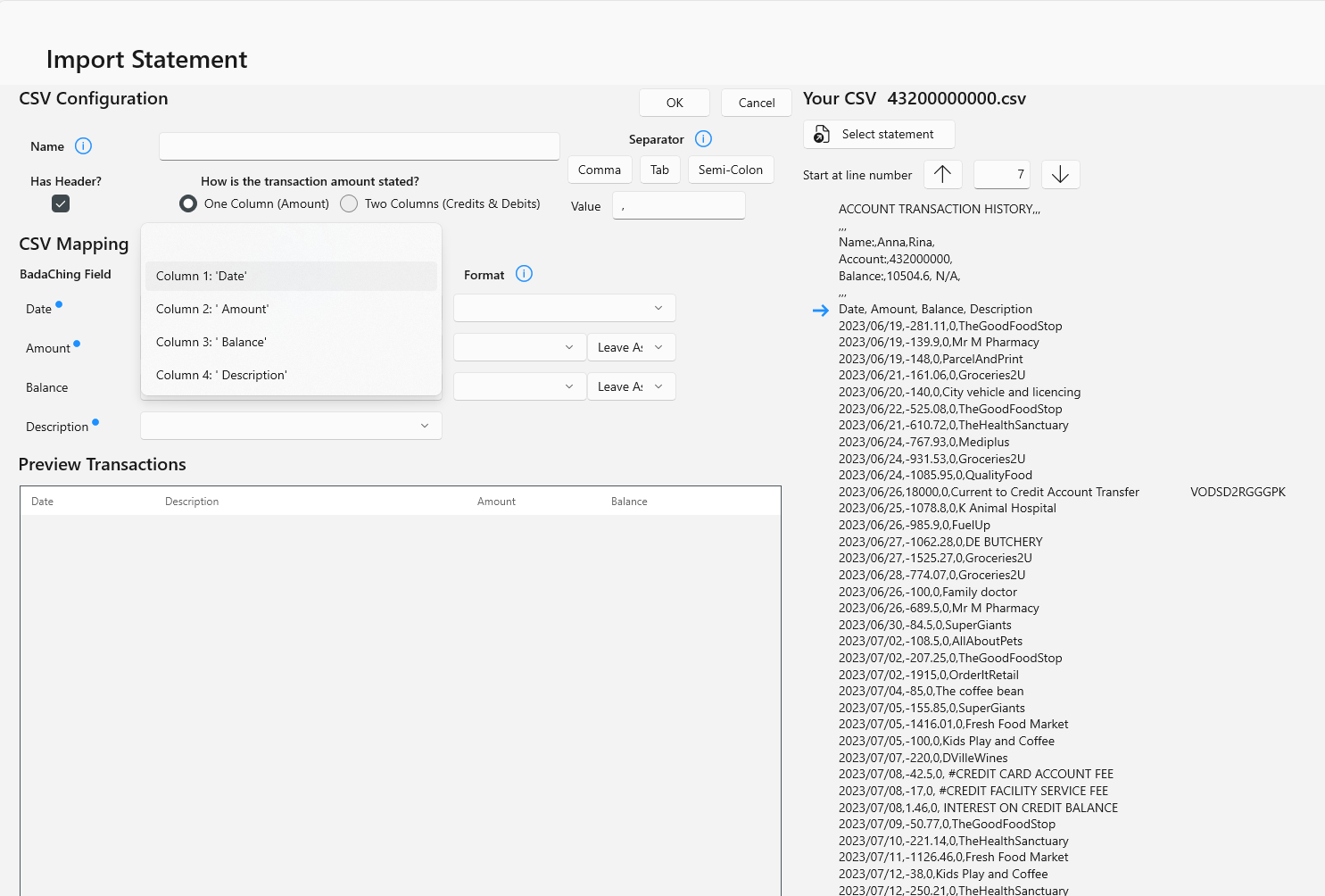
When no headings exist, or you start on the line below the headings, BadaChing will show the first row's values as mapping options.
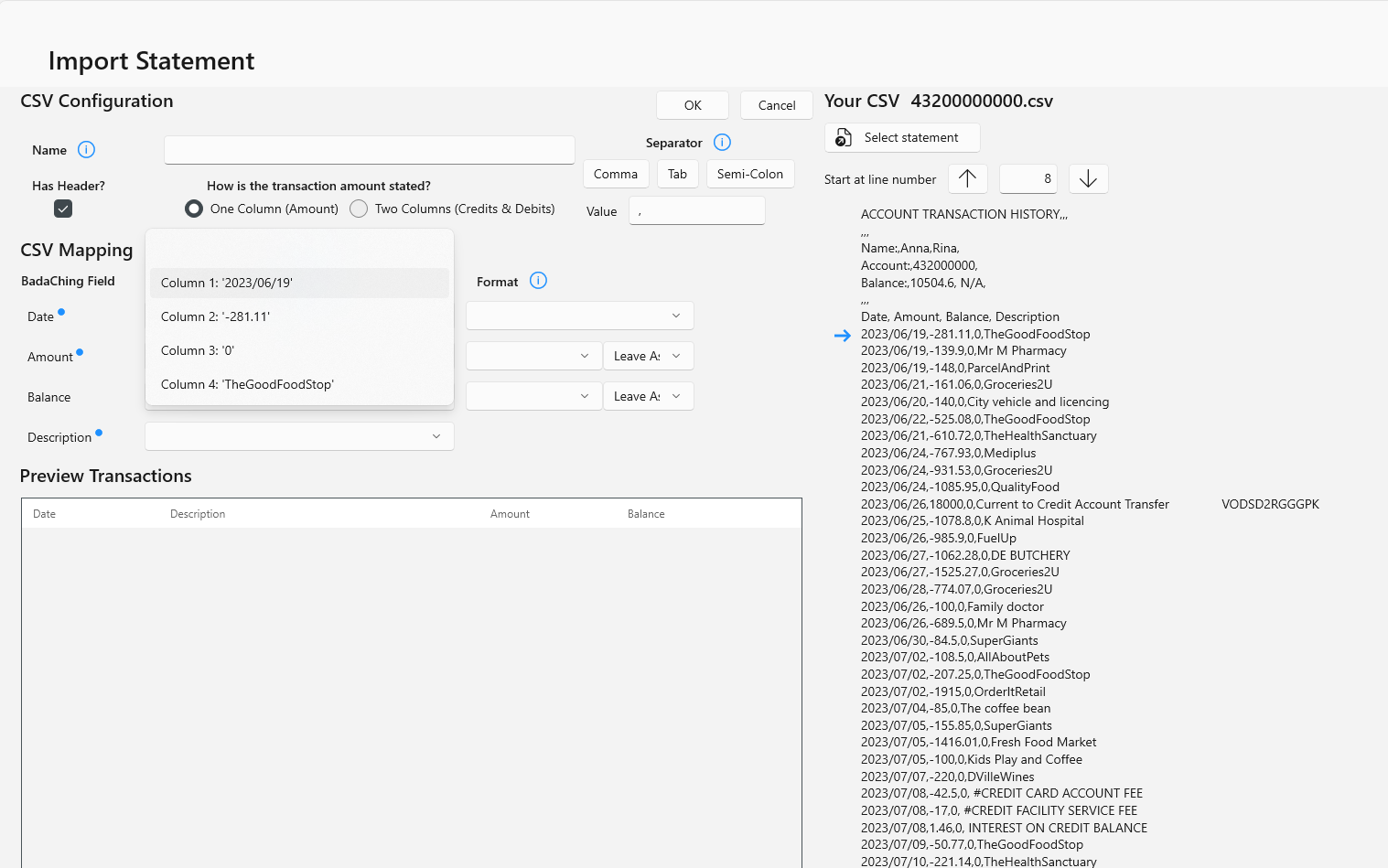
As you complete the mapping selection, you can choose how BadaChing should read each value. Dates come in different formats, and you can select the one that applies to you. Amounts can be negated if required, for example when the Debit column is provided as positive numbers.
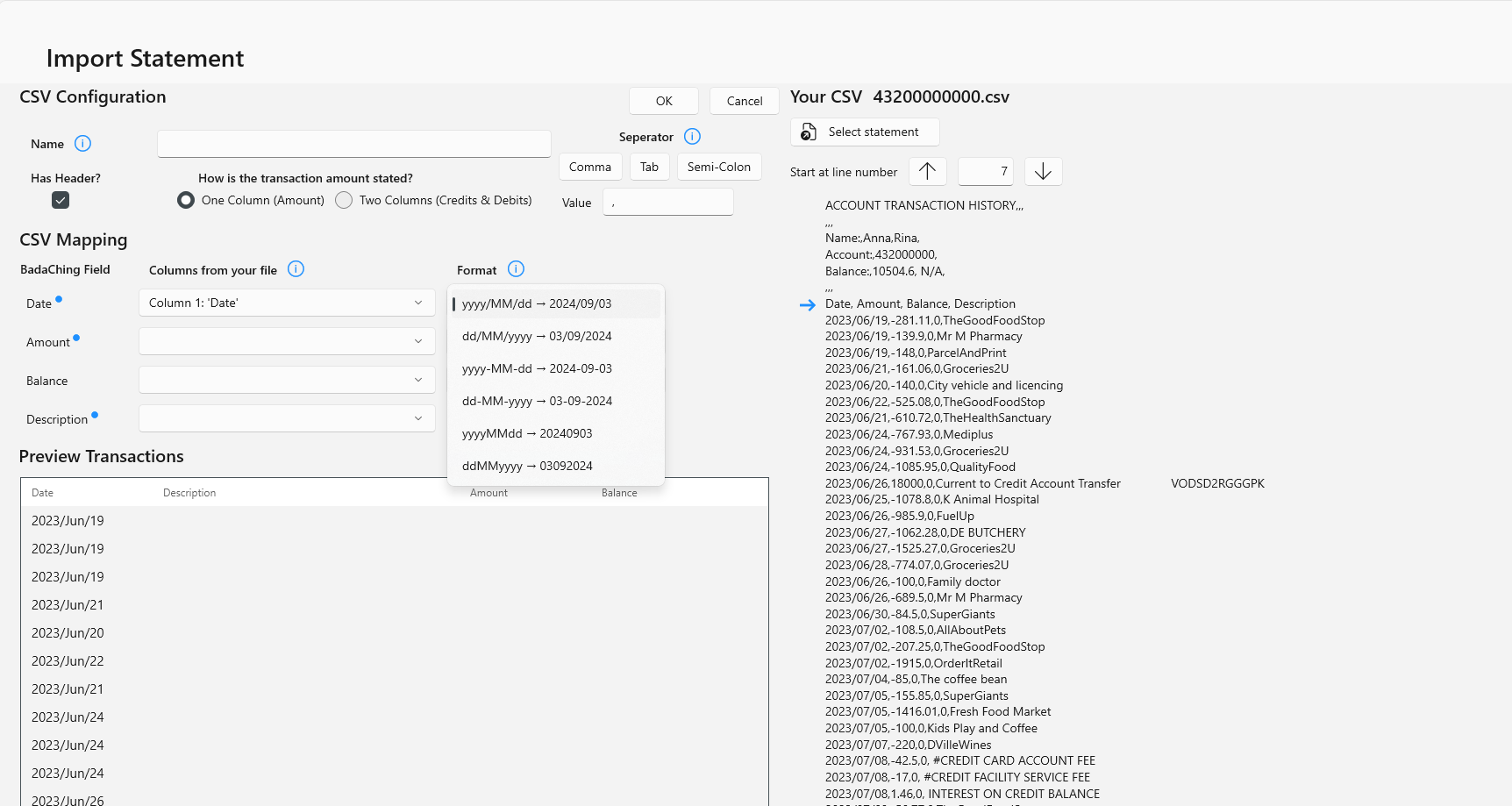
When the mapping is complete, the transaction preview should be complete and the Date, Amount and Description columns should have values. The Balance is not required.
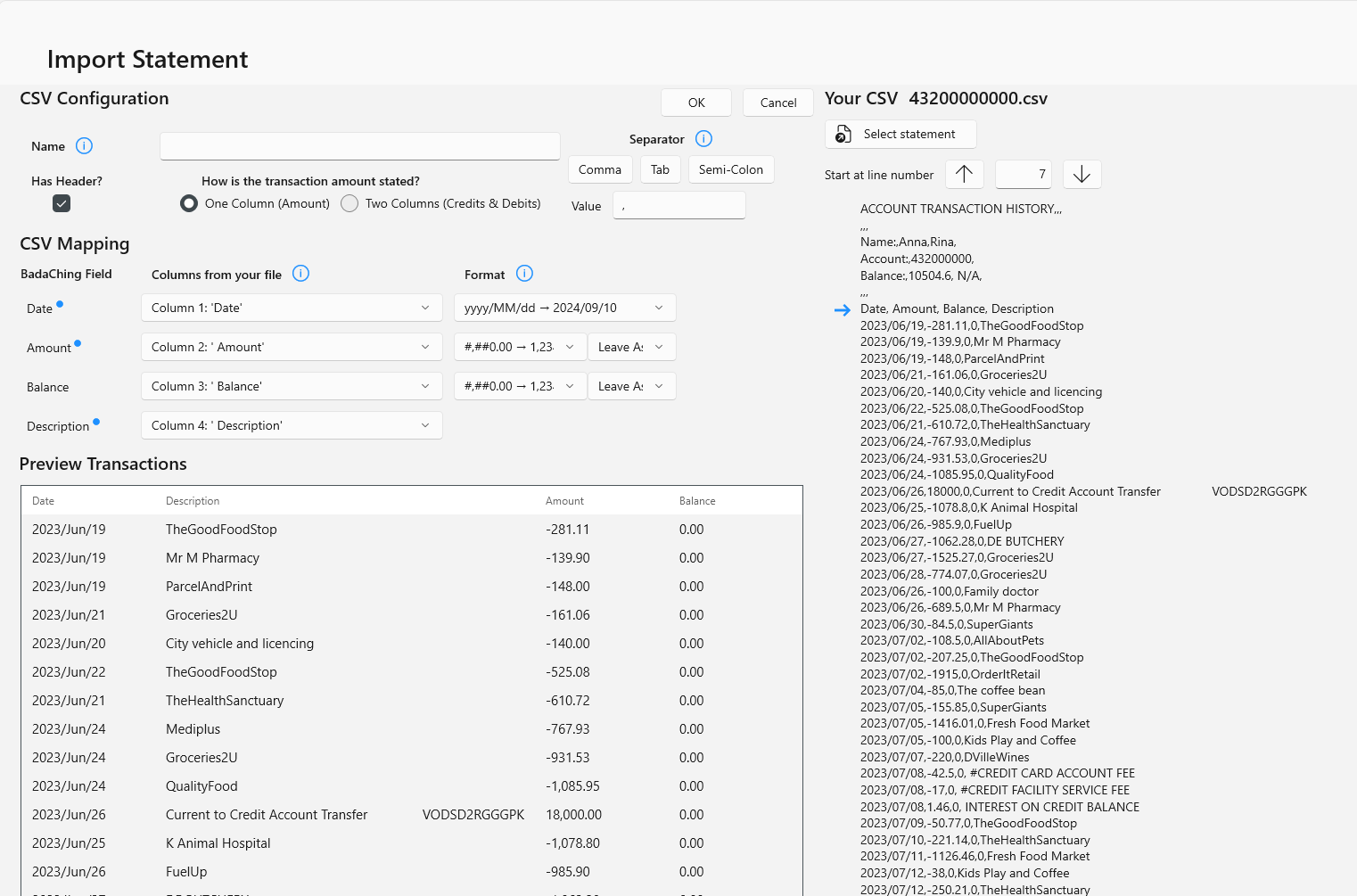
The only thing left to do now is to name this configuration and click OK to save it and import the transactions. This named configuration will be available to chose from the import screen next time, so you don't have to set up the configuration again for this statement structure.
Omissions and other problems
While this configuration screen strives to be as flexible as possible, there will inevitably be scenarios and file structures that this cannot understand, or you might have a date format that is not on the list. In such a case, please reach out to us at [email protected] so that we can look into your requirements.